If you’ve followed me for awhile, you know that I advise all drivers to occasionally take a ride as an Uber passenger. Using the Uber passenger app will teach you a lot about your rider’s experience, which is really the only way to give the best service, and earn the best ratings. In this video, Jonathan gives us a tour through the Uber passenger app.
Watch the video, then read the transcript to see a quick recap of the video.
The home screen of the passenger app
When you first open the app, it will look something like this. Uber will prompt you to enable your GPS if it is disabled. Then tap sign in, and enter the details you used to sign up. Then you will be taken to main screen. Here, the app will show you up to eight drivers closest to your location. If you move the map underneath the pin, eight new drivers will appear closest to the new location. You can re-center the map on your GPS location by tapping the GPS icon in the lower right corner. Sometimes the GPS will be wrong about where you are, especially if you are somewhere with bad reception. You can also set your pick-up location by entering an address in the search bar. For best results, don’t rely on the pin. Enter an address so the driver will know where to exactly pick you up.
Get advanced tactics and earn more! Maximum Ridesharing Profits has my top tips for earning more money. Click here to enroll.
Selecting your Uber service
Before you can get going, you’ll also need to select what type of Uber you want. On the left is an UberX, which is basically an regular Uber. And on the right you can request certain other types of vehicles, like a black car or an SUV. UberXL will get you a car with room for six, or lots of luggage, SELECT will get you a mid-level luxury car like an Audi or BMW, and BLACK will get you an high-end luxury car. The options that you’ll see here vary by city, so you may have some different choices depending on where you are.
Here’s a screenshot of what the app looks like in L.A. By tapping the selector you can see pricing and get a fair estimate based on your destination. You can also search for destinations by name. You don’t need to know the full address. Uber will also show you the current surge pricing before your request. Surge pricing is determined by a computer, which compares how may drivers are available in your area with how many riders are requesting pickups. If there is an a lot of requests or not many drivers, the cost of your fare will be multiplied. Typically surge pricing stays between 1.1 and three times the original price. This happens often during commuting hours, and on Friday and Saturday nights. On super busy nights, like New Year’s Eve, surge has been known to reach as high as seven or eight X. This pricing model helps insure that drivers are always available.
Our Top Tips for Drivers:
Other features: Surge notification, UberEATS
Uber recently added a notification feature that will give you a buzz when surge pricing goes away, so you can avoid paying more if you’re not in a hurry. Another new feature is UberEATS. If this is available in your area, you can tap the plate icon and request food delivery. Uber is still developing its features, so the delivery areas in most cities are still pretty limited.
Requesting your ride and meeting your driver
Once you are ready to request a ride, tap the arrow on the pin. If Uber pool is available in your area, Uber will ask how many passengers will be on the trip. If it is two or less, you have the option of sharing your ride with another passenger or two headed in the same direction. This will save you some money versus a regular UberX.
Your driver may or may not have to make additional stops during your trip, but the pickup window is only two minutes. So if the other rider isn’t showing up, you won’t have to wait too long. After your request is in, the app will show you your driver’s ETA. This is based on the closest driver. So the ETA may change if the first driver cancels and the ride gets shifted to the next closest driver. If this happens, your trip will be reassigned to a new driver automatically. Once your driver arrives, you’ll get a notification. Your driver may also call or text to let you know they have arrived.
As you’re getting in the car, double check to make sure you’ve got the right driver. By tapping their picture, you can see their license plate number and the type of car they are in. You can tap fare split to split the cost of the ride with people from your phone’s contacts. Tapping send status will let you share your ETA, and even send a link where others can view your trip’s progress via GPS. The home screen also allows you to follow along in real time. When you reach your destination, you can continue to a second destination if needed by tapping the destination bar. Otherwise your driver will end trip and your app will ask you to rate them.
Giving your driver a rating and a tip
If all is well, please give your driver the full five stars. Uber is very strict about ratings, so drivers try very hard to make every trip a five-star experience. If a driver’s rating falls below a 4.6 they will no longer to be able to work on the platform, so please do keep this in mind when deducting stars. Many passengers wonder if they should tip their driver. Although tipping is not required, remember that tips are not included in the fare. Drivers very much appreciate anything extra you can give, especially for pool rides. Remember that Uber keeps between 20 and 25% of every fare. If you later realize that you left something in the car, go to the Help menu. Here you will be able to track down your stuff. The Help menu also contains answers to many common questions. This is actually a pretty useful section.
Under Account, you can also change your password and view your passenger rating. Just tap here on “I would like to see my rating.” With the other menu items you can also view your trip history, change settings like your name and phone number and add additional payment methods, including credit cards, PayPal and Google Wallet. And that is pretty much all there is to it. Thanks for watching.
Ready to Maximize Your Ridesharing Profits?
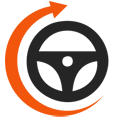
Maximum Ridesharing Profits is The Rideshare Guy's online video course. Enroll to learn how rideshare veterans earn more, spend less, and treat rideshare driving like a real business.
