Today, Jon will give us a look at the Postmates Delivery Driver app. If you haven’t signed up for Postmates yet, here’s a link. If you’re not familiar with Postmates, they are a delivery service, much like DoorDash. You work on demand to deliver various packages, mostly restaurant food, but a few retail items. They do operate in a large number of cities, so it’s very likely that they’re already operating in your area.
Take a look at Jon’s video to see how the app works for drivers, then read the transcript below.
A quick word about arbitration and our relationship with Postmates
Before we get too far into the signup process here, I do want to say that part of the terms of service agreement includes an arbitration clause. Essentially you’re agreeing that if you have any disputes with Postmates, that you will resolve those disputes through an arbiter rather than through a court of law. You do have the option to opt out of this. There’s a link about three quarters of the way down through this terms of service. You can click that link and fill out your information, and then you do not have to agree to that portion of the terms of service.
Get advanced tactics and earn more! Maximum Ridesharing Profits has my top tips for earning more money. Click here to enroll.
While we are on the subject of legal disclaimers, I do also want to mention that Postmates is one of our affiliate partners. We get a referral fee, a little commission, when people click our links to sign up. That’s one of the ways we help support the site, and can continue to make informative videos like the one you are watching right now. I do want to thank you all for your support. With that said, let’s get back into the walkthrough.
Signing up for Postmates
To sign up it’s pretty easy, they don’t ask for a whole lot of information. There’s no in-person orientation. You just put in your information and wait a few days or up to a few weeks. Eventually, you will get a Postmates credit card that you will use to pay for your orders when you’re picking them up. You’ll also get a handy dandy Postmates insulated bag, which doesn’t actually do that great a job at keeping food warm or cold. You can see it’s got a little bit of foil in there, but that’s beside the point.
Our Top Tips for Drivers:
Exploring the Postmates Courier app
Let’s look at this app. When you first open it up, you’ll see this map here. This map shows you your Blitz pricing. Blitz pricing is essentially the same thing as Surge pricing. It shows up in those familiar shaded red hexagons. Those indicate that you’ll be getting paid more for orders that are coming from that area. If you tap the zoom out button a whole bunch of times, you can see the entire delivery radius, that’s the area that you’ll be driving. You can tap the slider in the top right to go online or offline, as your heart desires.
Accepting an order
When an order comes in, it will play a notification sound. You’ll get a notification that pops up over whatever app you happen to be using at the time. It does give you a pretty generous amount of time to accept those requests, which is pretty nice. I like this feature a lot. When it is time to accept the order, you’ll see the restaurant location, you’ll see how far away it is. If you do want the order, tap “accept” at the bottom right, and then tap “start pickup.”
Choosing your navigation
Tapping the arrowhead to the right of the restaurant name will bring up your GPS. It does give you a prompt every time you do this as to whether you want to use Google Maps or Waze, if you have both of them on your phone. I do wish there were a setting for this so you could set it up as a default, but unfortunately there isn’t, so you do have to select which navigation you want to use every time.
Picking up the order
When you arrive at the restaurant, tap “confirm order details” at the bottom. This will pull up a list of whatever the customer ordered, along with all their special instructions. To confirm that you’ve received all the items, you tap the check box to the right of their name.
If you need help, you can tap “support” at the top right. It will give you the option to call or text the customer. This is very useful if there’s any issues with the order, or if you need to get in touch with the customer to find out about substitutions if the restaurant is out of something, that sort of thing.
Paying for the order and uploading the receipt
On some orders, you’ll have to pay for them with your Postmates credit card. You swipe It just like you would your own credit card. You’ll probably have to sign a receipt. You’re not supposed to give out tips when you’re doing this because Postmates is only paying for the food, they’re not paying for tips.
Postmates does ask that you take a picture of the receipt when you’ve paid using their credit card. This is a bit unusual for the industry. Not a lot of other companies require you to take pictures of the receipt, so I was a little bit surprised by this, but it works pretty well. You just tap the square here and it will pull up your camera app.
You can use your flash and so on to get a good picture if the restaurant is a little bit dark. Just snap a picture of the receipt and then you’ll be good to go. If the order’s already paid for, you don’t need to do any of that. You can just grab the food, and then you’ll be good to go.
A note on this swipe bar at the bottom to finish picking up the order. It’s really picky. You have to slide all the way to the end of the screen. It doesn’t work if you slide it part way.
Dropping off the delivery
Once you’ve got the food, it will show you the customer’s location. It will give you the arrowhead again. You just tap the arrow to bring up your directions to get to the customer. Again, you’ll see their name at the bottom of the screen there. If you tap that, there are options to call or text. This is especially useful if you can’t find the customer’s house or the customer isn’t answering their door, not hearing the doorbell for whatever reason. You can call them or text them and let them know that you’re there.
When you get to the customer’s house, tap their name and then tap “complete delivery.” Now only do this once you’ve actually handed off the food to them. If they’re not answering the door, you can call them, you can text them. You are supposed to wait for 10 minutes before it’s okay to leave, and give up on the order.
If you are delivering a non-food item of any sort, some kind of retail product, you may be asked to return that item back to the store if you can’t get in contact with the customer, but you will be paid mileage for the return journey. If it’s food on the other hand, it’s probably okay to just eat it, but again, it depends on the order.
That’s pretty much all there is to it for the delivery side of the app. There are a few settings. You can access those by tapping your account picture in the top left corner of the mains screen. Here you can find Blitz notifications where you can opt into notifications when Blitz pricing kicks in in your area.
Other app features to notice
You can also change the type of vehicle that you’re driving or not driving, as the case may be. It depends on the area that you’re working in. Some areas, some cities give you the option to deliver on foot or on a bike. Most cities give you the option to deliver by car or van or scooter or motorcycle, so you can select between those options as well.
You can also see your earnings. This is broken out in two ways, both by delivery and as a deposit. You’ll receive your deposit up to five days after completing a number of shifts. On the main screen you can see which orders got tips, and how much they tipped.
In the Newsroom, you’ll find whatever updates from Postmates that they think you need to know. Typically there aren’t any. When you first log in, you’ll have a bunch, but most of the times, not too many news updates from Postmates.
There’s also the Help Center, where you can look up help articles on the Postmates website. They do have a pretty thorough FAQ, it includes answers to questions like, “What should I do if I can’t reach the customer?” “What should I do if the restaurant is out of a certain item?” It’s pretty thorough, so if you do have a question about the Postmates app, definitely look in this section.
That’s about it for the Postmates app. Hope this was helpful. Be sure to subscribe for more Ridesharing news and advice and we’ll see you next time. Drive safe!
Ready to Maximize Your Ridesharing Profits?
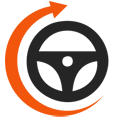
Maximum Ridesharing Profits is The Rideshare Guy's online video course. Enroll to learn how rideshare veterans earn more, spend less, and treat rideshare driving like a real business.