Uber regularly makes changes to the driver apps, and the Uber Eats delivery experience for drivers is no exception. Elijah, contributor at The Rideshare Guy, will show us changes to the signup and delivery process.
Take a look at his tutorial video, and scroll to the video transcript to read the points he covers in the video.
Stick around to the end of the video, because we’re also going to cover step-by-step what you should do if you get to the customer’s location and they don’t answer the phone or they’re not answering the door, how to cancel delivery and probably what’s most on your mind, do you get to keep the food?
Get advanced tactics and earn more! Maximum Ridesharing Profits has my top tips for earning more money. Click here to enroll.
Changes to the Uber Eats signup process
You should know that a lot has changed when it comes to the signup process. If you drive UberX, I’m sure Uber is more or less been harassing you about if you want to start taking deliveries, all you got to do is say yes to their request and they’ll set your account up to start accepting deliveries on UberEATS.
Alternatively, you can follow these steps to have them set up your account so that you can start receiving deliveries. Once you open your Uber app up, you want to click on your profile picture. From here, you want to click the help button at the top right of the screen.
Our Top Tips for Drivers:
Next you want to scroll down and hit ‘signing up.’ From here you’ll click on ‘Understanding Uber’ and finally, ‘I have a different question about Uber.’ From here, you can send a message and let them know you want to start accepting delivery requests or you can pay them a visit at your local Uber hub.
Once UberEATS has been added to your account, you can switch between picking up people, picking up food, or picking up both by clicking the bottom right lines at the bottom of your screen. If you just want to sign up for UberEATS, you can use our link in the description below. With that being said, we can now jump into how to complete a delivery and we’re going to give visuals so you can see everything over the app.
How to complete an Uber Eats delivery
Once you open your Uber application, you want to click the go button which will take you efficiently online. Here you’re going to wait for a request. When you get a delivery requests, your phone will make a beeping sound showing the map and also the estimated time of arrival will take the drive towards the restaurant.
It will have a bag icon to symbolize that this is an UberEATS request. The countdown will last about 15 seconds. During this 15 seconds you can accept the request. Once you accept the request, you’ll be able to move on to the next step.
You may be wondering if UberEATS orders are subject to surge pricing. Uber EATS is currently testing and you flat surge on UberX, so we’ll see if that comes to Uber EATS in the near future. Once you accept the request, the Uber navigation will come up and guide you to the restaurant you’ll be heading towards.
How to navigate to a restaurant
Hitting the navigate button will pull up your phone’s default GPS setting. Uber has built in navigation, but I personally recommend using the Waze app or Google Maps for the best result. If there are any parking instructions from the restaurant, you’ll be able to see them on the screen.
Also on the screen, you’ll be able to see the order number as well as the name for the person you’re picking up for.
Picking up an order
Head into the restaurant and let the staff know you’re with UberEATS and you’ll be picking up an order or orders if you accepted more than one. You want to give them both the name and the order number. This is key as if the restaurant gets overloaded with orders. It wouldn’t be that uncommon for them to have two Steves, so you want to make sure you verify the order number.
In most cases, the food will be ready when you get there, but if the order isn’t ready, you want to click the three dots next to the customer’s name and hit the button not ready.
This notifies the restaurant on their tablet that you have arrived. This helps to ensure that the staff will look for you when the food is done, instead of just placing the order in their default area.
After this, you’ll be able to rate your pickup experience. If you had a good experience, you want to give them a thumbs up. If not, you can give them a thumbs down and select the reasons that you’re giving them a thumbs down. This feedback helps the restaurants tidy up things on their end.
How to navigate to the customer
Place the food in a secure position in your car to make sure that there won’t be any kind of spill. Once this is done, you’ll want a slide delivery at the bottom of the screen. The app will download the customer location for you to start heading towards. If there are any special instructions that the customer wants you to follow, there’ll be mentioned on the screen right next to any notes that the customer leaves for you.
Handing off the food – Wait outside, or meet at the door?
It will also let you know if the customer wants the food to be delivered to their door or if they want to meet you somewhere. If they want to meet you somewhere, it will have stay in car. In my experience, sometimes people in apartment complexes and buildings don’t mind meeting you somewhere because they want their food faster.
If I see they are in an apartment building, I will always send my standard text message asking if they want to meet me somewhere or if they want me to bring it to their door. I’ve had customers ask if I could meet them outside instead of me bringing it to the door so it can never hurt to ask since this would make it easier on us. Once you’ve dropped the food off, give them a thumbs up if everything went as planned or you can give them a thumbs down if you bumped into unnecessary problems.
This feedback will be delivered to the customer later. So let’s say if they forgot to put the gate code in the apartment complex, this feedback will get back to them so maybe they can add that for the next driver. Next you swipe delivered and congratulations, you completed your first UberEATS delivery.
How to cancel an Uber Eats order and still get paid
If for some reason you can’t complete a delivery because you don’t have enough information, you can call or text the customer by clicking on that phone icon. If you call them and there is no answer, you can start the eight minute countdown by pressing the can’t reach the customer button. This button notifies the customer that you’ve tried to call them and that the order will automatically be canceled in eight minutes. You’ll need to be very close to the red location dot on the map in order to trigger this button appearing.
Once the countdown is complete, you can cancel the order by pressing the red button at the bottom and you will still be paid for it. In some cases, you may not be able to get close enough to the red dot on your map to trigger the eight minute countdown.
If you press the phone icon and it doesn’t trigger the countdown, there is another way you can cancel the order and still get paid. The moment you get within a quarter mile radius, Uber counts this as arriving, as long as you stay within this radius of the red dot. After eight minutes of arriving, you can cancel and still get paid by using the following method. Press the red button at the bottom of the screen with the exclamation mark. Click on report an issue.
You’ll then want to click the option unable to find recipient, and the order will cancel and you will still get paid for the delivery. Since the order is canceled, you can dispose of the food any way you see fit.
And there you have it. Now you know how to complete an UberEATS delivery and how to cancel it if the situation warrants it. If you have any questions, don’t hesitate to leave us any comments below or shoot us an email. This is Elijah with The Rideshare Guy, signing off.
Ready to Maximize Your Ridesharing Profits?
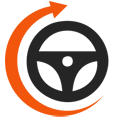
Maximum Ridesharing Profits is The Rideshare Guy's online video course. Enroll to learn how rideshare veterans earn more, spend less, and treat rideshare driving like a real business.