In part one of our Navdy review, we went over how to install the heads up display unit in your car. Before we started on part two, a big thank you to Navdy for sponsoring these videos and for providing us with the devices. In this video, we’ll show you everything Navdy can do and dive into what we liked and didn’t like about the device.
Navdy does great turn-by-turn directions
The area where Navdy really shines is turn by turn directions. It’s kind of tricky to capture the projected display on camera, but in real life it’s crystal clear, even in direct sunlight. It’s really hard to miss a turn when you’ve got Navdy doing the navigating because everything is right there in front of you. If you’re like me and get distracted every time you look at your phone, this really helps you drive safer. Navdy allows you to put your phone back in your pocket and your eyes back on the road.
Although the device isn’t cheap, it’s tough to put a price on safety. To give Navdy a destination, you’ll need to use the Navdy app on your smart phone, ideally before you start driving. In the app, you can search for destinations much like you would in Google Maps or Waze. The actual directions and maps on the Navdy app are provided by a company called Here. Once you select an address, you’ll see some routing options and ETAs. Tap the Navdy icon in the lower right to send the route to the display and start your trip.
Get advanced tactics and earn more! Maximum Ridesharing Profits has my top tips for earning more money. Click here to enroll.
You can also add favorite destinations in the app and pull them up using Navdy’s built in menu. Tapping the center button on the steering wheel dial brings up all your menu options. Scrolling through to favorite destinations will bring up a list of your saved addresses. Tapping the center button again will start navigating you there. Scrolling using the steering wheel dial allows you to zoom in and out on the map for a bird’s eye view of the route ahead.
Other Navdy features we like
You can also use Navdy to control music playback from pretty much any music app, including Google Play, Pandora, Spotify and so forth. I use an app called Rocket Player to play files on my phone, and it works perfectly with that too. Every time the song changes, Navdy can show you what’s playing, along with album art, a pause play button, and a skip button, each selectable using your steering wheel dial. Double tap the center button and the music control option will reappear. If someone calls or texts while you’re driving, Navdy will let you know and give the option to answer the call, call them back, or even read text messages aloud.
Our Top Tips for Drivers:
Navdy also has gesture support, so you can accept calls and dismiss notifications with the flick of your wrist. In the app, you can also change how Navdy responds to each type of notification. It can also show texts on the display itself. You can send the standard, “I’m driving,” text using the Navdy menu, or you can hold down the center button to send a reply using Google Assistant or Siri. Navdy has plenty of other well executed and thoughtful features. It even learns from your driving behavior, so that when you get in the car, you’re likely to find that Navdy’s suggested destination is in fact where you’re headed. If you’re in an area without cell service, Navdy will still work.
It has offline maps saved on board, so you’ll never be stranded. If it senses that you’re low on gas through the ODB2 port, it will let you know and offer to add a gas station to your current route. You can even control which apps are allowed to give you notifications through the display. You can enable notifications from Gmail for instance but disable ones from Twitter or Facebook.
Navdy is kept up to date by syncing with your smart phone every time you get in the car. This may be the most important feature, because for all its benefits, I did have some gripes with the software side of the device, and I’m hoping the Navdy team continues to build on it.
As of today, the Navdy smart phone app doesn’t integrate with other ride share apps like Uber and Lyft, so you’ll still need to pull out your phone to accept orders and ride requests. Being able to do this with gestures or with the steering wheel dial would be amazing, but Uber and Lyft have not opened their apps up for this kind of integration. Hopefully ride share companies will open their apps up to this kind of development in the future.
I don’t have many gripes with Navdy itself. It does take a few trips to get used to having the display in your line of sight, but once you’ve grown accustomed, it feels completely natural and a whole lot safer than staring at your phone all the time. I did notice a few minor bugs. Every now and then, you have to manually reconnect to the device via Bluetooth and sometimes it displays notifications for the same text message multiple times. But I imagine these sorts of glitches will continue to get ironed out in future updates.
It doesn’t integrate with Uber and Lyft yet
For the ride share driver, Navdy doesn’t yet integrate with Uber and Lyft apps. But for everyone else, Navdy is a much safer alternative to staring at directions on your phone. The simple set up and interface make it easy to get used to using the device and the app and the build quality is exactly what you’d expect from such a high quality device. I could see these saving lots of lives if installed in trucks and fleet vehicles or for anyone who’s on the road a lot. For a majority of drivers, Navdy offers a clear safety advantage.
For an overview of the installation process, check out part one of our Navdy review. Thanks again to Navdy for sponsoring this video and sending us the devices for the review, and thanks to you for watching. Click subscribe below for more news and reviews and drive safe out there.
Ready to Maximize Your Ridesharing Profits?
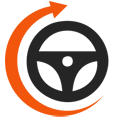
Maximum Ridesharing Profits is The Rideshare Guy's online video course. Enroll to learn how rideshare veterans earn more, spend less, and treat rideshare driving like a real business.