Today, Rideshare Guy contributor Jonathan will show us how to use the latest version of the Uber Passenger app to request a ride. If you’re a driver, stay tuned. I’ll also explain how you can still use the updated Passenger app to scout out the competition and get more requests. Understanding the customer’s experience is my #1 piece of advice for new drivers, so you’ll definitely want to see this.
Check out the video, then read the transcript below.
The basics of the Uber passenger app
When you first open the app, enter the phone number and password you used when you signed up. Then, you’ll be taken to the main screen.
Get advanced tactics and earn more! Maximum Ridesharing Profits has my top tips for earning more money. Click here to enroll.
Here, the app will show you up to 8 drivers closest to your location. With the new Uber app, you’re able to request a ride immediately or schedule one for the future. Tap the calendar icon to the right to schedule a ride or tap Where To if you’re ready to go right away. The app will use your phone’s current GPS location to fill in the address where you’d like to be picked up. Double check to make sure the address being provided by your GPS is correct. You can tap to edit it if needed.
Use the home screen to scout out where other drivers are
If you’re a driver, you can use this screen to scout out the competition just like in the old Passenger app. After you tap the starting location line, you’ll be able to see the map again. From here, you can scroll and zoom, and the map will resync to show you the 8 drivers closest to the new pin location. This helps to scout out the competition and position yourself away from dense packs of drivers maximizing your chances of receiving a pickup.
Our Top Tips for Drivers:
Once you’ve got your pickup location set, you’ll need to enter a destination. You can enter an address or search for places by name, but double-check to make sure you have the right one before you get going. Sometimes, there may be several different destinations with the same name. Two new features in the Uber app are Smart Address Suggestions and Location Sharing. The app will save locations that you travel to or from as shortcuts and suggest them at the bottom for easy access. You’ll also see the option to ride to a friend’s current location. This feature is being rolled out slowly, so it may not be available for everyone just yet.
To use this option, you must first allow the app access to your contacts. Then, you can simply type your friend’s name into the destination bar. If they also use Uber, they’ll receive a request to share their location with you, via their Uber app. Otherwise, they’ll receive a link via text that will allow them to set their current location as your destination.
Related: How to use the Uber Driver App
How to select between different types of Ubers
Once you’ve got your two addresses entered, Uber will show you a preview of the route. Your next step will be to select what type of car you’d like. Depending on where you are, you may see different options. Here in Atlanta, our categories include extra seats for a large vehicle or a fancy black SUV, premium for nicer, newer sedans, and economy for a regular old Uber. Under economy, you’ll also see the Uber Pool option. This allows you to share the ride with other passengers headed in the same direction. Bear in mind, that pool rides may take a bit longer as your driver may have to stop to pick up and drop off other passengers during your ride. You also won’t be able to have more than one other person with you. Pool rides are limited to groups of one or 2 passengers only. Finally, you’ll have a much shorter grace period to get in the car once it arrives and you won’t be able to add stops or update your destination.
Under each option, you’ll see the actual fare that you’ll pay for the ride. Fares for a given ride may vary depending on the time of day. Pricing is based partly on current demand and driver availability. Expect to pay a bit more if you’re headed home from a big event or during the busy hours on Friday and Saturday nights. If you haven’t yet entered a payment method, the app will prompt you to do so now. You can pay for Uber rides with a credit or debit card or using a PayPal account.
Options available during your ride
Once your request is accepted by a driver, the app will show you their ETA along with their first name, picture, car, and license plate. If you have special instructions for your driver, tap the bar at the bottom. Tapping Contact will give you the option to call or preferably text your drive. If your pickup address is a bit vague, for instance, a shopping mall, apartment complex, or sports venue help your driver get to you quickly by telling them exactly where to meet you once they arrive. When your car arrives, confirm the driver’s name and you will be on your way.
During the ride, you can view your progress on the map. Scrolling down you can see your current trip details. Tapping the change next to your destination, allows you to enter a new destination. Your drive should receive a notification and their GPS should update accordingly. Tapping Send Status will help you share your ETA with a friend.
Keep scrolling down and you’ll find the contents of the new Uber Feed. Here you can order food through Uber Eats, Uber’s restaurant delivery service to be delivered to your destination, once you arrive. You may also find ads for local shops, and restaurants or other timely info.
Rate your driver
When you’ve reached your destination, your driver will end the trip and your app will ask you to rate them. If all was well, please give your driver the full 5 stars. Uber is very strict about ratings, so drivers try hard to make every trip a 5-star experience. If a driver’s average rating falls before 4.6, they’ll no longer be able to work on the platform, so do keep this in mind when deducting stars. You can also write compliments or write a brief thank you not to your driver. Drivers can see both notes and compliments, but these are not factored into ratings.
Many passengers wonder if they should tip their driver. Although tipping is not required, remember that tips are not included in the fare. Drivers very much appreciate anything extra you can give, especially for pool rides and short minimum fare rides. When you take the booking fee into account, Uber winds up keeping between 35% and 40% of every fare and they don’t reimburse any drivers for any gas, maintenance or other expenses.
Tapping the icon in the top left opens the menu. Under the payment section, you can add different credit or debit cards. You can also pay using a PayPal account or set up a business use profile to easily charge all of your business trips to a different payment source.
Related: One quick tip to boost your driver ratings
Reporting issues with your ride
If you need to report a problem that occurred during a ride, go to the menu and tap Your Trips. Tapping a trip will show you a list of common issues including lost items, payment problems and more. If the issue concerns safety, scroll to the bottom to access the Critical Safety Response Line.
The Free Rides Option allows you to invite friends to sign up for Uber using your unique invite code. If they decide to use Uber, you’ll earn a credit on your account.
The Help menu offers assistance on a variety of topics. At the top, you’ll see your most recent trip. Tap it to report an issue. The Help menu also contains explanations and instructions for resolving various issues related to accessibility and delivery through Uber Eats.
If you’d like to find out your passenger rating, it’s under Account and Payment, then Account Settings and Ratings, and then I’d Like To Know My Rating.
If you have an issue that’s not addressed in the Help menu, you may have to contact Uber directly. There’s no way to do this from the app itself. Instead, you’ll have to visit the Uber website and fill out a contact form.
In the Main menu under Settings, you can change your personal info including your e-mail address and password. You can also add shortcuts to your home and work addresses. These will appear on the main screen for easy access. That’s pretty much all there is to it. Remember, if you haven’t signed up for Uber yet, you can get a free ride by signing up using the link below. Thanks for watching.
Ready to Maximize Your Ridesharing Profits?
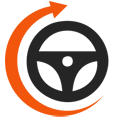
Maximum Ridesharing Profits is The Rideshare Guy's online video course. Enroll to learn how rideshare veterans earn more, spend less, and treat rideshare driving like a real business.